
QR Codes support in Kingdom of Saudi Arabia
In Abacre Point of Sale line of products (Abacre Restaurant Point of Sale, Abacre Retail Point of Sale, Abacre Hotel Management System, Abacre Cash Register, Abacre Inventory Management and Control) QR codes printing on receipt and invoices is implemented in accordance to E-invoicing (FATOORA) guides of Zakat, Tax and Customs Laws of K.S.A. Printed QR codes are compatible with official scanner app.
Watch the following video tutorial.
Go to menu Configuration - Bill Configuration - Template
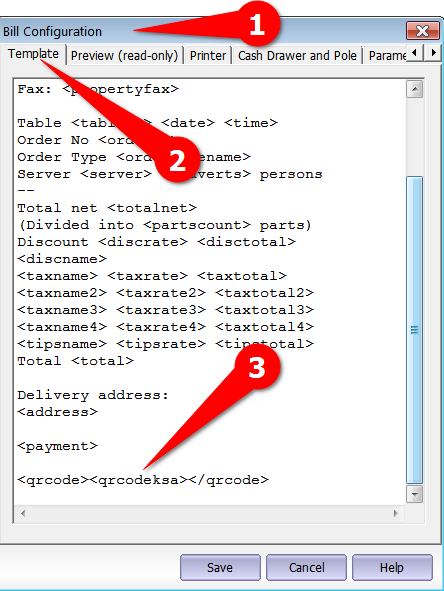
at the end you need to add the line:
{$qrcode}{$qrcodeksa}{$/qrcode}
Then go to Configuration - Templates:
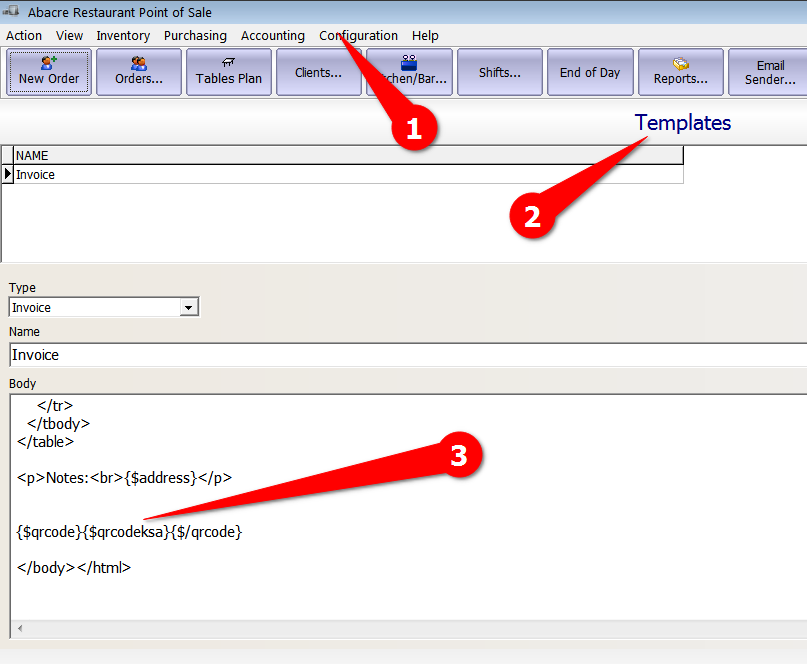
For printing QR code you need to add:
{$qrcode}{$qrcodeksa}{$/qrcode}
Go to Configuration - Property Settings - General.
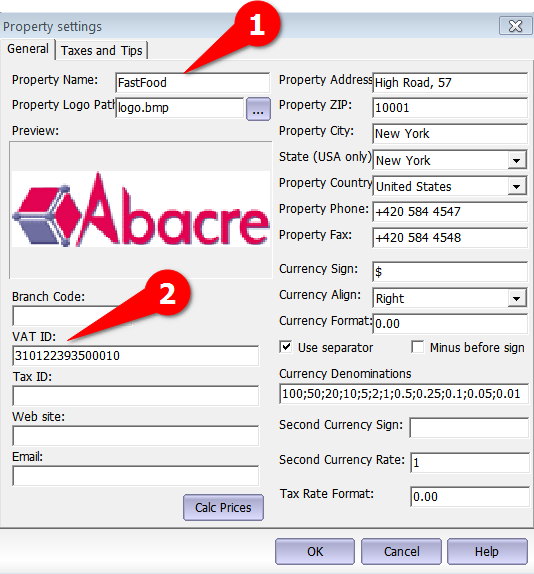
As required: you need to fill VAT ID field.
Go to Taxes and Tips tab.
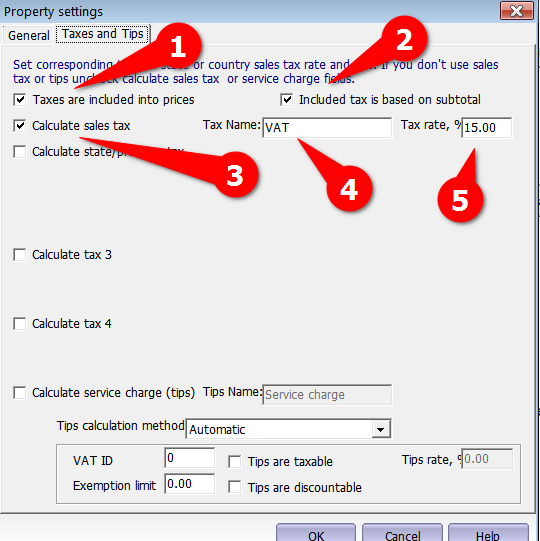
These are recommended tax settings for K.S.A.
About position of QR code:
- In current version any size and position of QR code is possible on invoices - it's HTML designer's work.
- In receipts: QR codes are printed at the bottom.
Note:
QR codes are supported in all types of license: Lite, Standard and Professional.
See also:
Home | Products | Downloads | Order | Support
Copyright © 2026 Abacre Limited. All rights reserved.